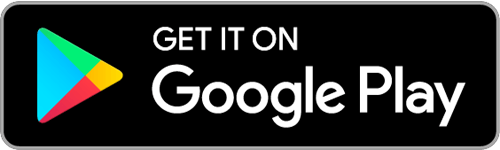Mobile / Online Banking
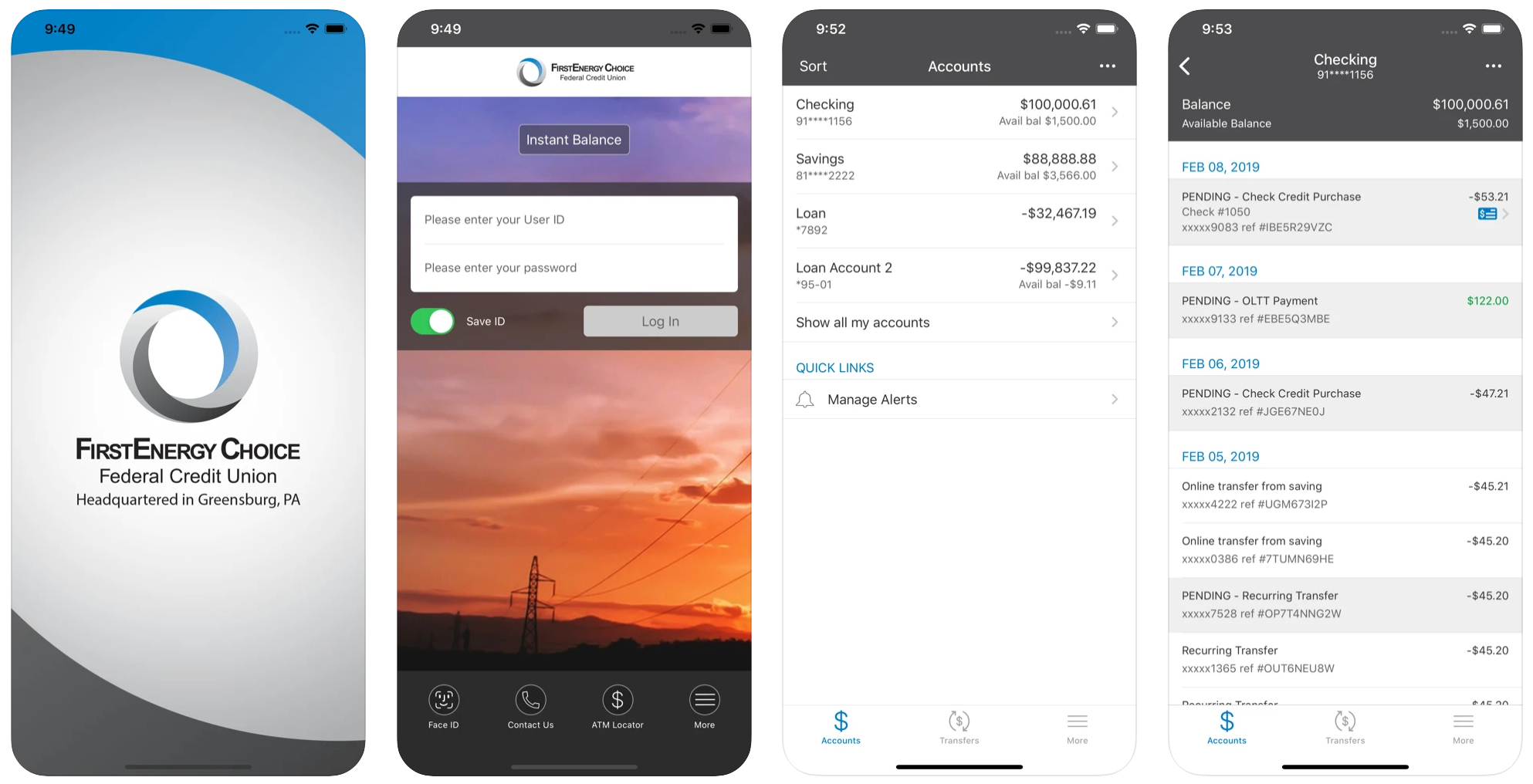
Search for FE CHOICE FCU in App Store or Google Play Store on your Apple® or Android™ smartphone.
Mobile Banking/Mobile Deposit
MOBILE DEPOSIT IS AVAILABLE IN OUR MOBILE BANKING APPLICATION (APP).
Mobile Banking is in the palm of your hand through your smartphone. The App provides convenient access to your accounts using your smartphone and provides fast, free, secure access anytime, anywhere to:
Deposit Checks
Apply for a Loan
View Account Balances
Review Transaction History
Transfer Funds
View Cleared Checks
Our Mobile Banking App can be easily found and downloaded from your smartphone’s App store by searching “FE CHOICE FCU” in the App Store (Apple®) or in the Google Play™ Store (Android). Alternatively, you may choose to download our App from your smartphone by clicking above on the appropriate App store. After downloading our App, you will launch the App and then log in to the App with your existing FirstEnergy Choice FCU Online Banking Login ID and Password. Remember that you must have a valid Online Banking Login ID to access your account with our Mobile Banking App.
Mobile Deposit
This service allows you to take a picture of a check with your smartphone through our Mobile App and submit it for deposit. Select the Deposit icon at the bottom of the Mobile App screen and proceed as directed to process your mobile deposit. If a check is payable to you or cash, you must sign the back of the check. Print “FOR FE CHOICE FCU MOBILE DEPOSIT ONLY” on the back of every check. Make your deposit before 2PM (EST) and the funds may be available that same evening. Deposits made after 2PM (EST) or on weekends/holidays may be available the evening of the next business day. Daily deposit limits are $2,500 per check and $5,000 combined. Contact our office if limit exceptions are ever needed.
Online Banking
Enjoy the convenience of viewing your account activity on-line. See if a check cleared, make transfers, or request a check stop payment. Verify check deposits were received and view loan payments and balances.
Go to the Home Page of our website and click the Online Banking Login button near the top of the page to begin your online banking experience.
Users who have already successfully logged into the online banking system after the 3/14/2024 platform change should answer “YES” to the initial question and proceed as directed.
Users who had previously logged into the old system and have not used the new system should answer “NO” to the initial question and proceed using their previous Online Banking Login ID, then follow directions as presented.
Users who never enrolled in the system prior to 3/14/2024 will need to enroll in the new system by answering “NO” to the initial question and go to the top of the page and select the Enroll link below the LOG ON button.
Electronic Statements (E-Statements)
Electronic Member Account Statements are available through Online Banking. Receive your electronic statements faster while eliminating statements through the mail. Follow these steps to enroll:
Log on by clicking the Online Banking Login button on the Home Page of our website and follow the required directions.
Select the “eStatements” near the top of the page.
Click the Agree button to enroll in eStatements.
New eStatements will be listed after an overnight update.
View Statements via a PDF file using Adobe Acrobat Reader (free software available).
PDF files of Statements can be saved to your PC when certain conditions exist. If you have any type of pop-up blocker, then e-statements may not work. The pop-up blocker must be removed or set up to allow pop-ups on the Credit Union website. You may choose to print these statements and save them as a permanent record as only the three most recent statements will be accessible through Online Banking.
Transfers Between Member Accounts
Online Banking and Mobile Banking allows members to transfer funds between other FE Choice FCU accounts on which they are a Joint Owner. Members who wish to become Joint Owners on another Member’s account would need to complete an updated Membership card which needs to be signed by all current and new members for the account. Obtain a Membership Application from the Forms and Applications page on our website.
The Apple app store badge and Apple logo are registered trademarks of Apple Inc.
Google Play and the Google Play logo are trademarks of Google LLC.
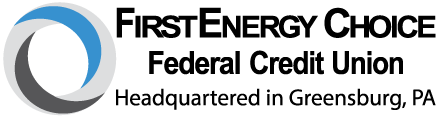
 ATM LOCATOR
ATM LOCATOR
 JOIN
JOIN
 CONTACT US
CONTACT US